How schedule start and stop EC2 instance on AWS
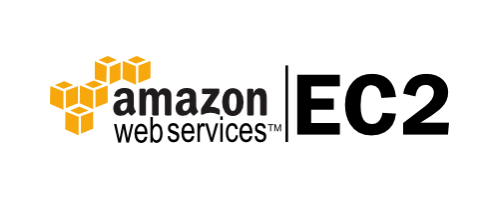
Biggest advantage with AWS – EC2 service, is that you are paying for each minute of usage. So – why run instances 24/7 if you need them only for 12 hours par day ? You can just start and stop whenever you need them. Obviously we don’t want to forgot to shutdown our instance, or start when we need it. Here is a simple recipe how to automate whole task
1. Common information
We have to collect some information from our Management Console. What exactly do we need:
- Our instance ids,
- Our Route53 Zone ID
2. AWS command line setup
In each instance you have command line tool to manage your AWS service, it’s called AWS. Let’s configure it:
aws configure
AWS Access Key ID [None]: -your-aws-key-id
AWS Secret Access Key [None]: -your-aws-access-key
Default region name [None]: ap-southeast-2
Default output format [None]:
3. How to start EC2 instance from command line
You just need to run simple command:
/usr/bin/aws ec2 start-instances --region ap-southeast-2 --instance-ids i-xxxxxx
And ad this task to your crontab
00 15 * * 1-5 /usr/bin/aws ec2 start-instances...
4. How to stop EC2 instance form command line
Same story here:
/usr/bin/aws ec2 stop-instances --region ap-southeast-2 --instance-ids i-xxxxxx
And add this task to crontab
00 23 * * 1-5 /usr/bin/aws ec2 stop-instances...
3. Update Route53 to keep our CNAME up to date
Last task is to make sure, that your instance will “self assign” their hostname to actual IP. Here is a simple script to make user that we can update Route53 zone after reboot:
Don’t forget to add this to /etc/init.d
